# Keyword Research
In the tab Keyword Research you start the research for relevant keywords for the product. The aim is to obtain a comprehensive keyword list that you can prioritise later.
First, collect as many keywords as possible from different sources before you then analyse them. With AXOLIST you can access different keyword sources (also called "source"):
- Manual Input
- Amazon Suggest
- Search Rank
- Competitor
- Top Keywords
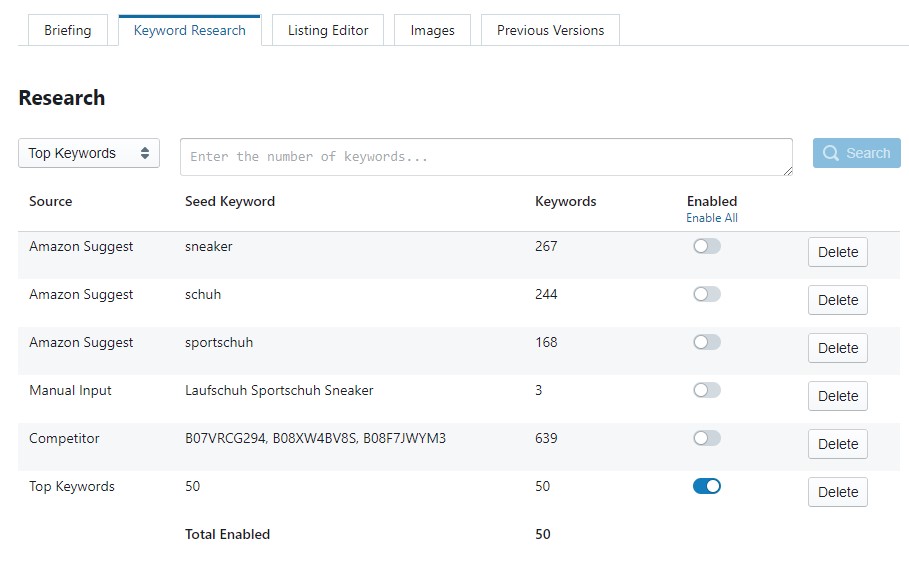
Number of results
A maximum of 1000 results are displayed for each source
# Manual Input
The first selectable keyword source is Manual Input. You can insert keywords into the corresponding input field. Insert one keyword per line.
With a click on +Add you add these keywords as keyword source.

As soon as the keyword source has been added, the keyword source Manual Input appears in the area below with the corresponding keywords.
Next to the source, the analysed keywords (Seed Keywords) and the number of keywords found are displayed. By clicking on the blue slider, keyword sources can be activated and deactivated. With a click on the button Delete you can remove a keyword source permanently.
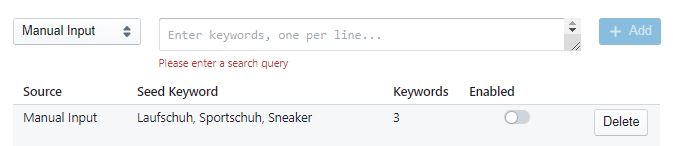
# Amazon Suggest
The second keyword source is Amazon Suggest. Amazon Suggest is a function that suggests further search terms as auto-completion when keywords are entered in the Amazon search bar.
The most frequent searches made on Amazon are suggested. This procedure works as an addition both before and after the entered keyword.
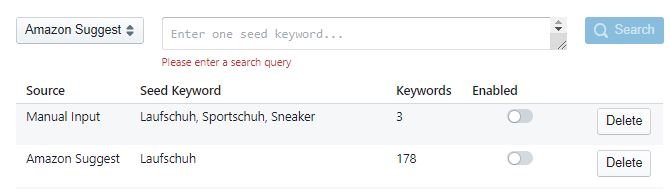
When selecting this keyword source, enter the desired keyword in the input field for which the auto-suggest function is to be evaluated. By clicking on Search, the system collects all relevant suggestions in the keyword list and adds them as a separate Source.
For the keyword running shoe, 178 Amazon Suggest keywords were found in the example.
# Competitor
The third keyword source is Competitor. Here, the keywords of a competitor are determined. To do this, enter one or more comma-separated ASINs in the search field and click on Search. Now the system collects all relevant keywords of this product in the keyword list.
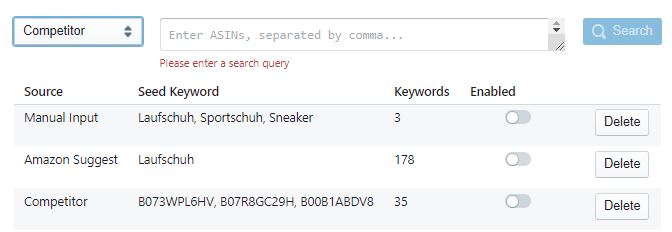
For three ASINs, the system has found 35 competitor keywords and listed them as another source.
# Search Rank
With the source Search Rank you can search for the approx. 900,000 most frequently searched keywords on Amazon. To do this, please enter only one keyword at a time in the search field. The system will then display all matching keywords with the corresponding rank.
Note on search rank
The rank is not the actual search frequency, but the search rank. The lower the number in the rank, the more often the word is searched for on Amazon.
# Top Keywords
Another keyword source is Top Keywords. This is a function that analyses the previously activated keyword sources and extracts the top search words.
AXOLIST breaks down the keywords of all activated keyword sources into individual keywords. “Shoe for jogging" is split into the keywords "shoe", "for" and "jogging". Stop words like "to" are filtered out.
To start the singularisation, activate all sources you want to consider. Then select Top Keywords in the dropdown and enter how many keywords the result should contain in the input field. For example, if you enter 50, the 50 most frequently occurring keywords will be added as a new keyword source after the decomposition.
Use this source last
Since this source is based on other keyword sources, it is important that the source Top Keywords is applied at the end of the keyword research. This is the only way to filter and separate all previously applied and activated sources.
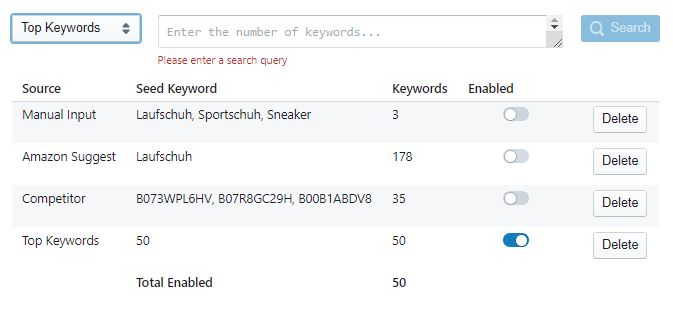
# Keyword list
The keyword list under Keywords, to the right of Research collects all keywords from the various activated keyword sources on the left side.
This is where the keyword prioritisation begins, which is to be the basis for the later creation of the product listing.
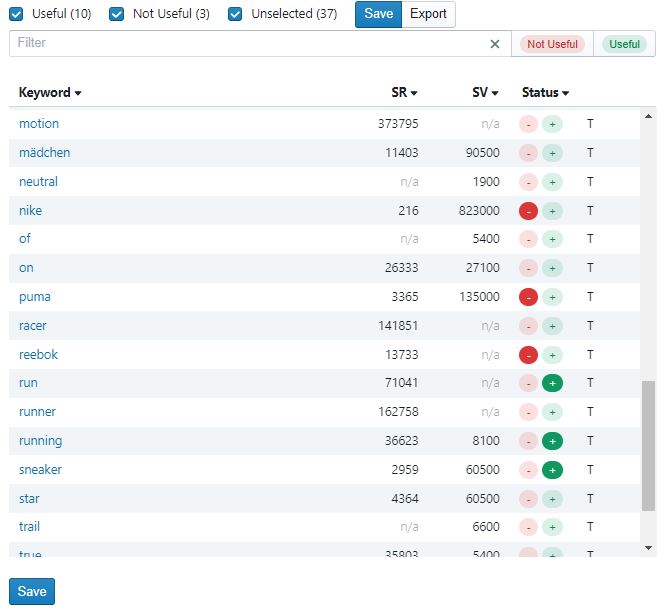
If a source is activated, all contained keywords appear in the keyword list. There, the keywords are listed individually per line. If available, the Search Rank (abbreviated as "SR", average ranking of the top Amazon searches from Brand Analytics) and the Search Volume (SV, average search volume from the Google keyword tool) are displayed for each keyword.
In the Status column, you have the option to mark the keywords as Not Useful or Useful to get a useful list for content creation later. This is also possible via the keyboard with the arrow keys: Up/Down to select the keyword and Left/Right, alternatively with the + or - keys, to mark them as Useful or Not Useful.
With Save you save this list. All keyword sources are saved, regardless of whether the source has been activated or deactivated. Each keyword is only considered once. Duplicates within the keyword sources are removed. This gives you the option of sorting individual sources one after the other in a clear manner. If you delete a source, you also delete the keywords from the keyword list.
You can also search the keywords. If you enter "running shoe", for example, all keywords containing this word will appear. With the buttons Not Useful or Useful you can mark all listed keywords at the same time.
Keywords, search volume and status can be sorted in descending or ascending order. The different keyword sources are abbreviated in each case. With the Export button, the collected keyword list can also be exported.